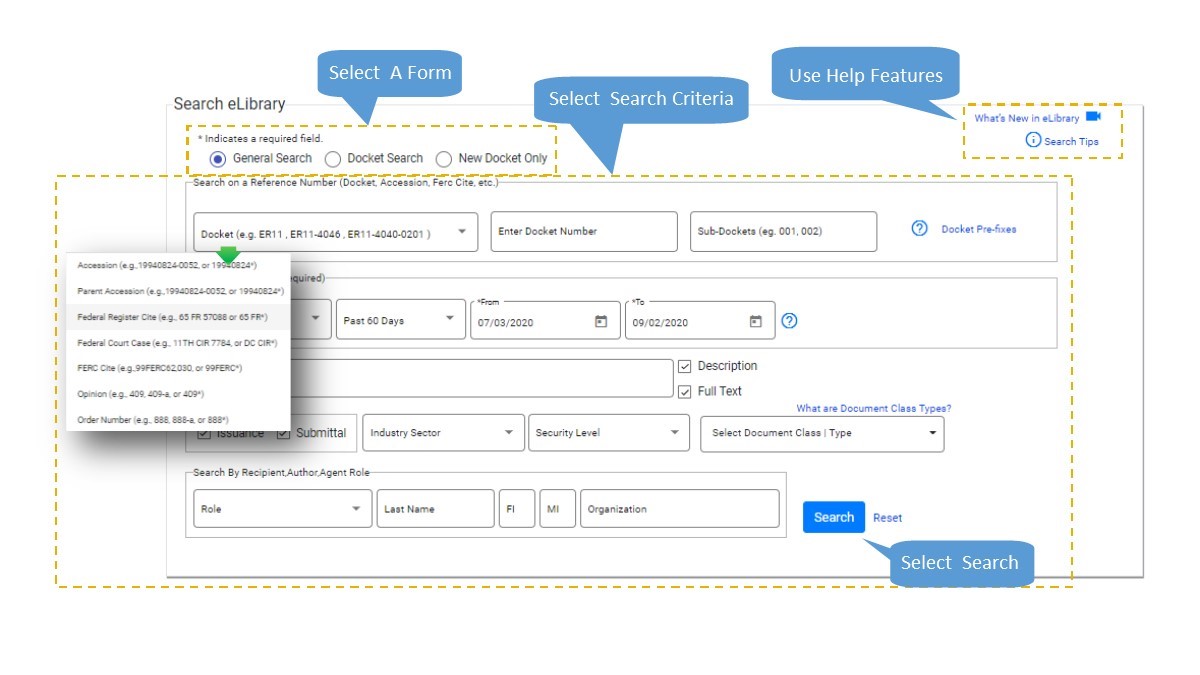The New eLibrary Interface
FERC has been working behind the scenes to create a cleaner, easier-to-use eLibrary. This guide will provide some basic information on the new search options and available file download methods.
The new eLibrary eliminates redundancy by combining the five old forms into three:
- General Search
- Docket Search
- New Docket Only Search
General Search combines the capabilities of the old General, Daily, and Advanced Search pages into one form using drop-down boxes, text entry fields, and other fields. Here, you can search by criteria such as the reference number (e.g. docket or accession number), date range, and other criteria.
Docket Search allows you to search for files based on a specific docket number and a Filed date range.
New Docket Only searches repositories outside of eLibrary for new dockets using a date range of up to 10 days. You can generate a search as recent as the current day and as far back as 6/6/2004.
Performing a Search
As the most flexible search type, General Search is used the most frequently to find files. You can enter just a date range or a more complex combination of criteria, such as partial docket numbers, keywords, and document types. The example below illustrates some of the available capabilities.
Example: Docket P-2538-024, Document Date between 1/1/2020 and 9/2/2020, publicly available files
- Docket is the default reference type. In Document Number, enter P-2538-024.
- In the Date Type list, select Document Date.
- In the From and To fields, enter 1/1/2020 and 9/2/2020, respectively.
- Select Search.
For more information on conducting a search, see the Search Tips link on the General Search page.
Reviewing Results and Downloading Files
After conducting a search, eLibrary will display the results on the Search Results page. From here, you may review the results and download files.
This page also provides a Filter Result panel where you can narrow the search results, if needed. You can also add or remove table columns to help you review the search results.
Listed documents can be downloaded in three ways (see the figure above):
- Zip & Download (all files in individual accessions or documents between accessions)
- Performing a Zip & Download for all files in an accession is the quickest and easiest way to download all files for a single accession. To download, hover over an accession number and select Zip & Download.
- Individual File Download
- Selecting an individual filename in the Files column on the right side of the table is the fastest way to download an individual file.
- Generate PDF & Download
- Combines all files in an individual accession into a single PDF.
Note: Generate PDF & Download only begins converting files to PDF format when you select the Generate PDF button, and may take several minutes to complete.
Contact Information
-
FERC Online SupportHours of Operation 8:00 -5:00 ET | TTY: 202-502-8659Telephone: 202-502-6652Toll-free Telephone: 1-866-208-3676Email: [email protected]