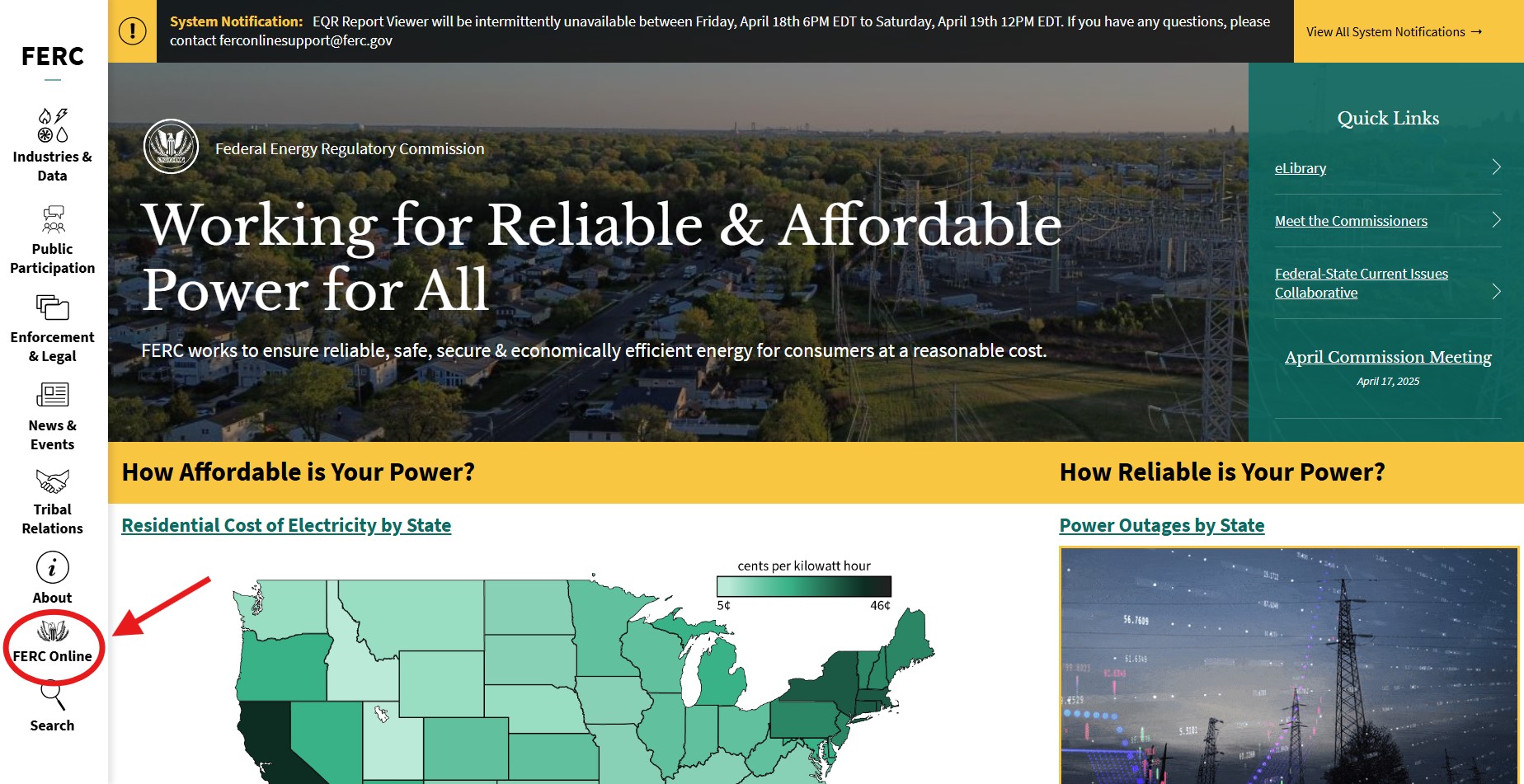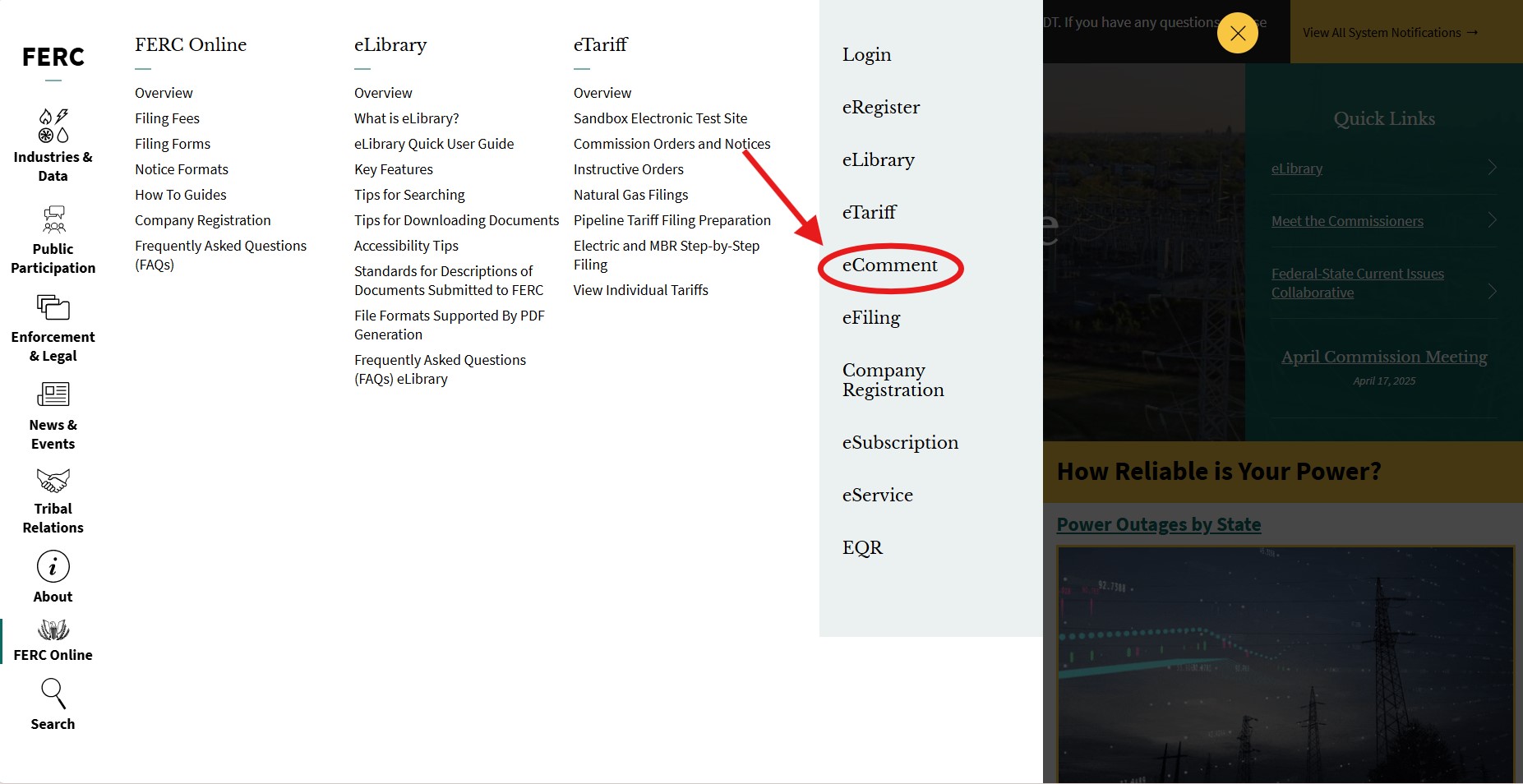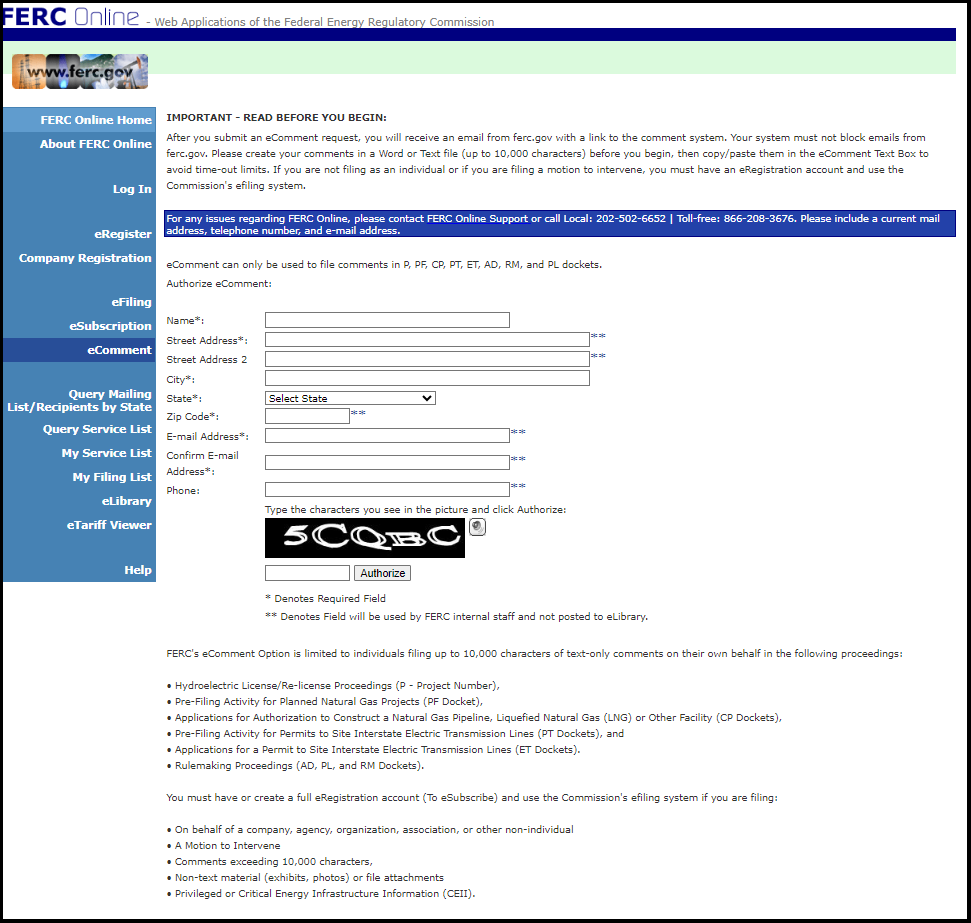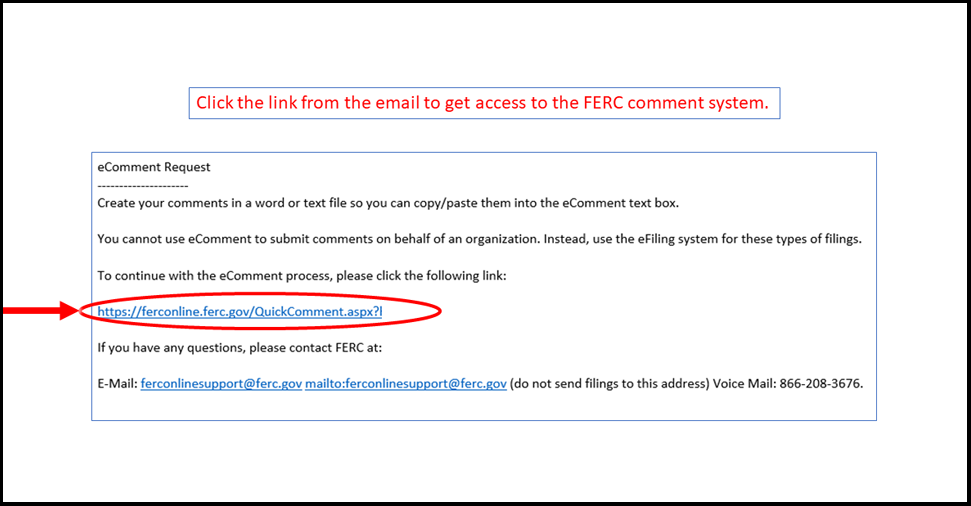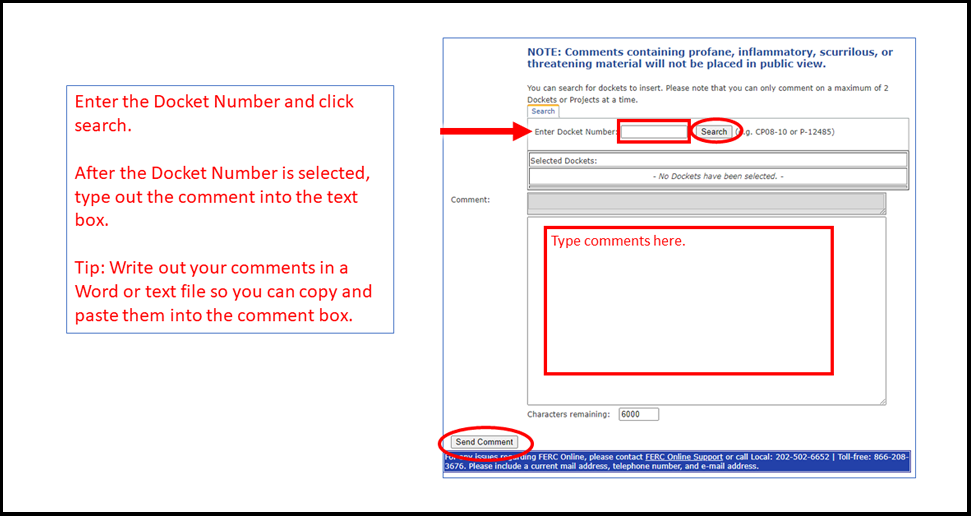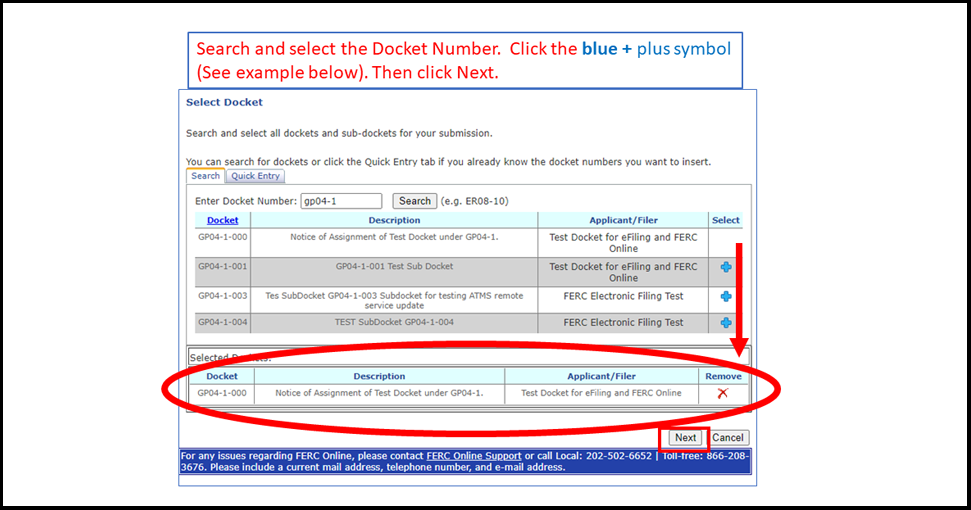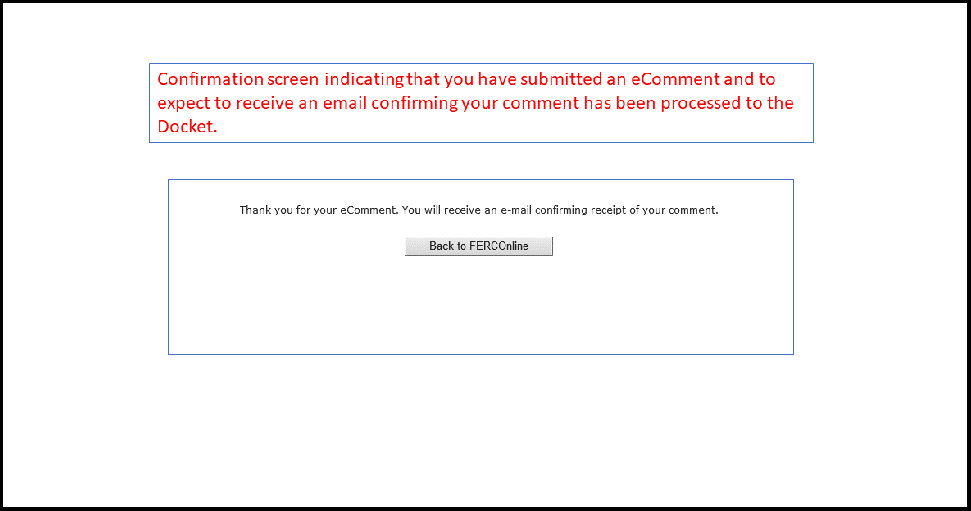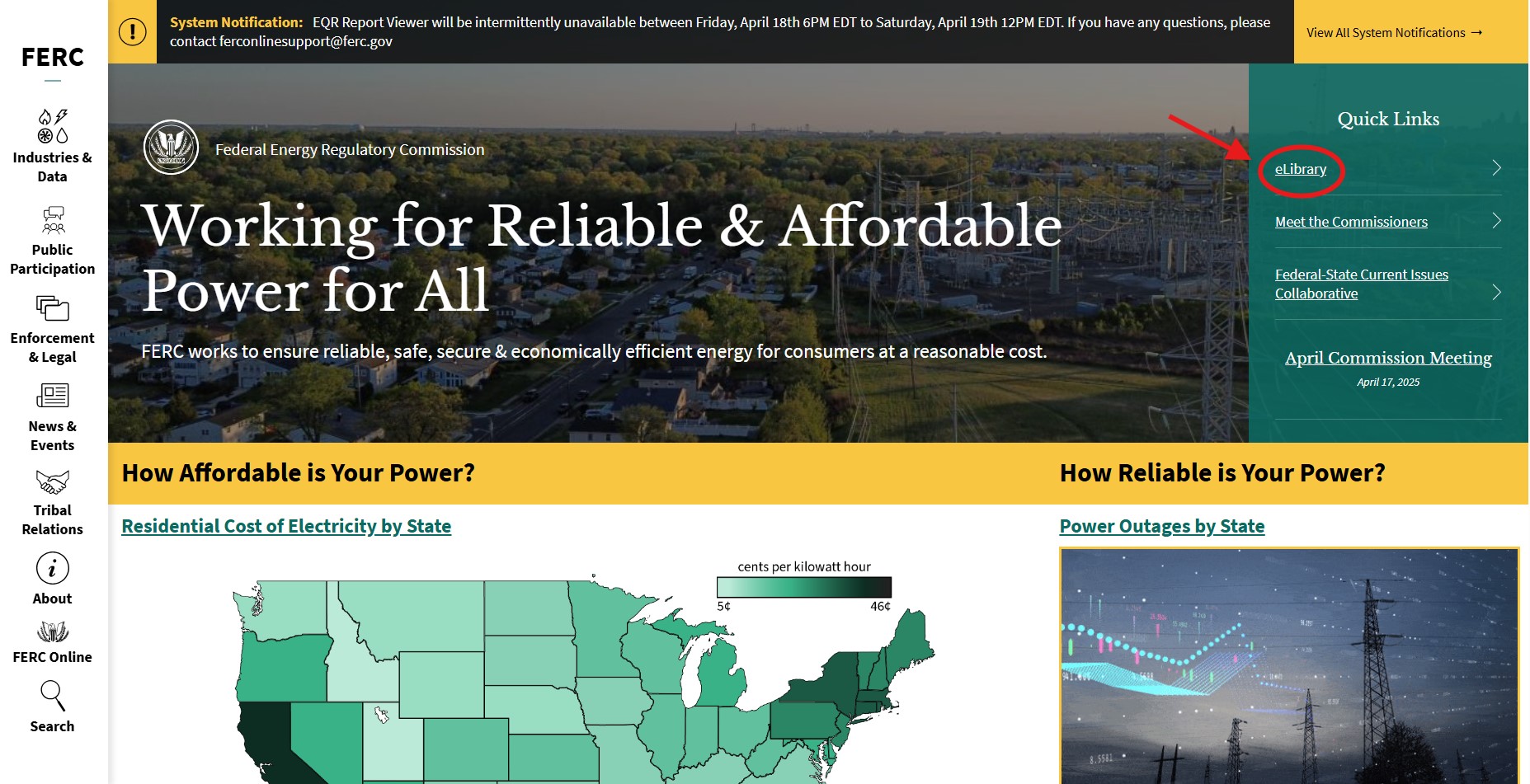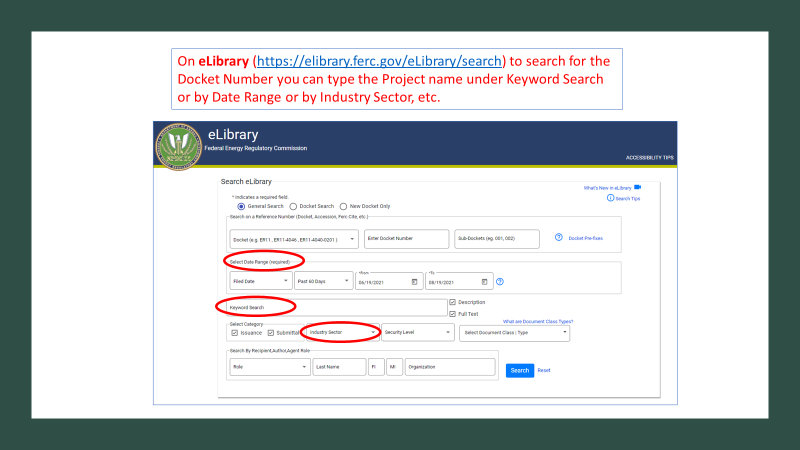Below is a step-by-step instruction guide to explain how the public can file comments in Commission proceedings that include natural gas pipeline, electric, and hydropower projects. If you don’t find what you are looking for, please contact OPP and we will be happy to assist you.
Individuals have the option to file comments in Commission proceedings. Submitting comments and other information is voluntary through the eFile portal. By doing so, you are allowing the information or comments you provide to be publicly disclosed on this site. To read the Commission’s Comment Policy, please view it here.
The following instructions are applicable to these filings only:
- Hydroelectric licensing/re-licensing project (P Dockets)
- Pre-filing for a natural gas pipeline project (PF Dockets)
- Application for authorization to construct a natural gas pipeline, liquified natural gas (LNG), or other facility (CP Dockets)
- Pre-filing for permits to site interstate electric transmission lines (PT Dockets)
- Application for a permit to site interstate electric transmission lines (ET Dockets)
- Administrative (AD Dockets)
- General Policy Cases (PL Dockets)
- Rulemaking Proceedings (RM Dockets)
The application will time-out after 60 minutes of inactivity. It might be helpful to create a Word or Text file (up to 10,000 characters) to copy/paste the text in the eComment Text Box to avoid time-out limits. eRegistering is not required to file a comment, but you will be receiving an email link from FERC.gov.
Note: If you are an organization, please file a comment through the eFiling system by logging in.
Detailed instructions on how to file a comment online are included below.
Step by Step Guide on “How to File a Comment Online”
Step 1:
On FERC.gov, click on FERC Online on the left-hand side:
- The Commission expects parties to file a comment in a timely manner based on the reasonably foreseeable issues arising from the applicant's filing and the Commission's notice of filing.
- It is strongly encouraged to electronically submit comments through the eFile link on the Commission's website. If you cannot file online, you may mail or hand deliver a comment (see below for contact and address information).
- If you choose to mail a comment to a proceeding, you must submit a paper copy of the comment to the following address. The copy must clearly identify the project name and docket number on the first page.
Attention:
Debbie-Anne A. Reese, SecretaryUSPS Mailing Address:
Federal Energy Regulatory Commission
888 First Street, N.E.
Washington, DC 20426Hand/Other Delivery Method:
Federal Energy Regulatory Commission
12225 Wilkins Avenue
Rockville, Maryland 20852.
Receipt of mail sent via the US Postal Service may be subject to irradiation and significant delays.
Step 2:
Click on eComment in the Menu on the right-hand side.
Step 3:
Fill out the eComment form and click the Authorized button.
After submission, you should receive an email from FERC.gov with a link to the comment system. Make sure your email provider does not block emails from FERC.gov or check your spam folder.
Step 4:
Click the link in the email you received to continue to the comment system. It will look similar to the email below.
If you have not received an email after submitting the eComment form, contact FERC Online Support at [email protected]
Step 5:
The link from the email will bring you the to the eComment system.
Search and select the Docket Number. To select the Docket Number, click the blue + plus symbol.
Type out the comment and click the Send Comment button.
- Dockets must begin with prefixes: P, PF, CP, PT, ET, AD, PL, and RM.
P Dockets: Hydroelectric licensing/re-licensing project
PF Dockets: Pre-filing for a natural gas pipeline project
CP Dockets: Application for authorization to construct a natural gas pipeline, liquified natural gas (LNG) or other facility
PT Dockets: Pre-filing for permits to site interstate electric transmission lines
ET Dockets: Application for a permit to site interstate electric transmission lines
AD Dockets: Administrative
PL Dockets: General Policy Cases
RM Dockets: Rulemaking Proceedings
- If you don’t know the Docket Number, search on FERC’s eLibrary system at https://elibrary.ferc.gov/eLibrary/search
- The comment system will time-out after 60 minutes of inactivity. It might be helpful to write out your comments in a Word or text file so you can copy and paste into the comment box.
- There is a limit of 10,000 characters in the comment text box.
Step 6:
Click the Send Comment button on the last screen to confirm that you want to file a comment.
Next, you will see the screen saying that you have successfully submitted a comment and you will receive an email confirming your submission.
Tip: For reference, to search for a Docket Number, click on eLibrary from FERC.gov homepage.
On eLibrary, you can search for the Docket Number by searching by project name under “Keyword Search” or by Date Range or by Industry Sector, etc.