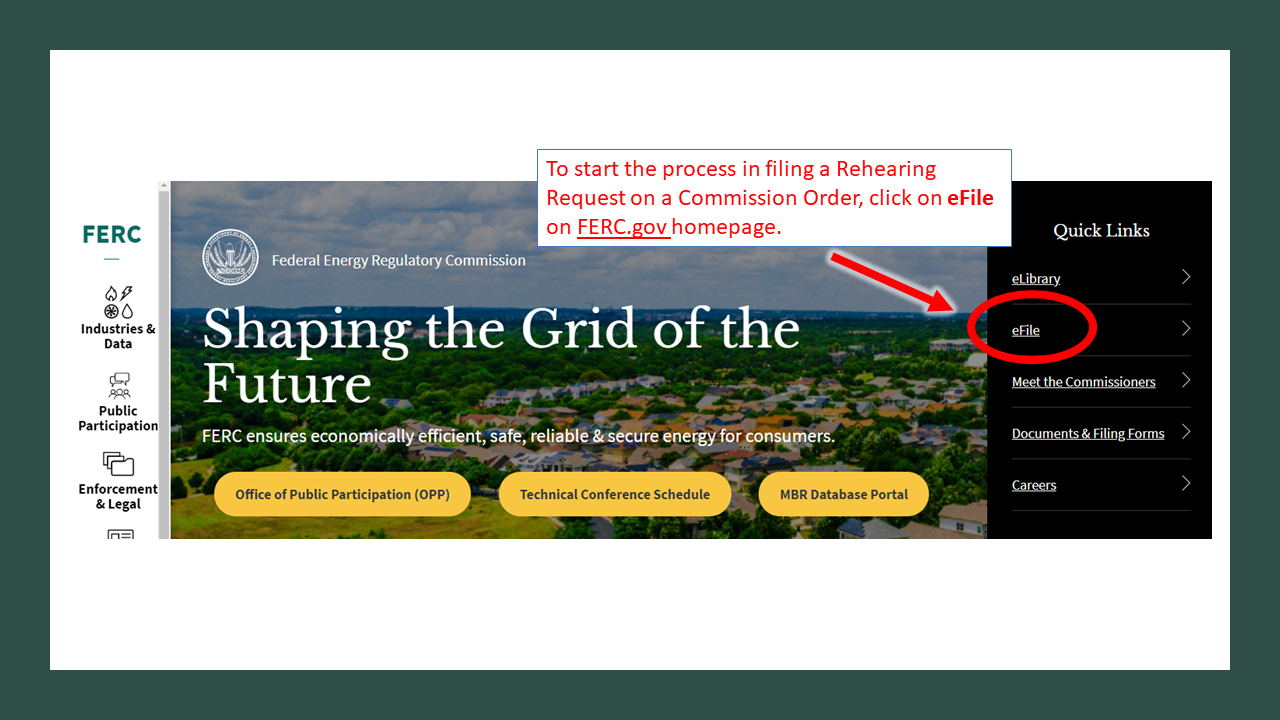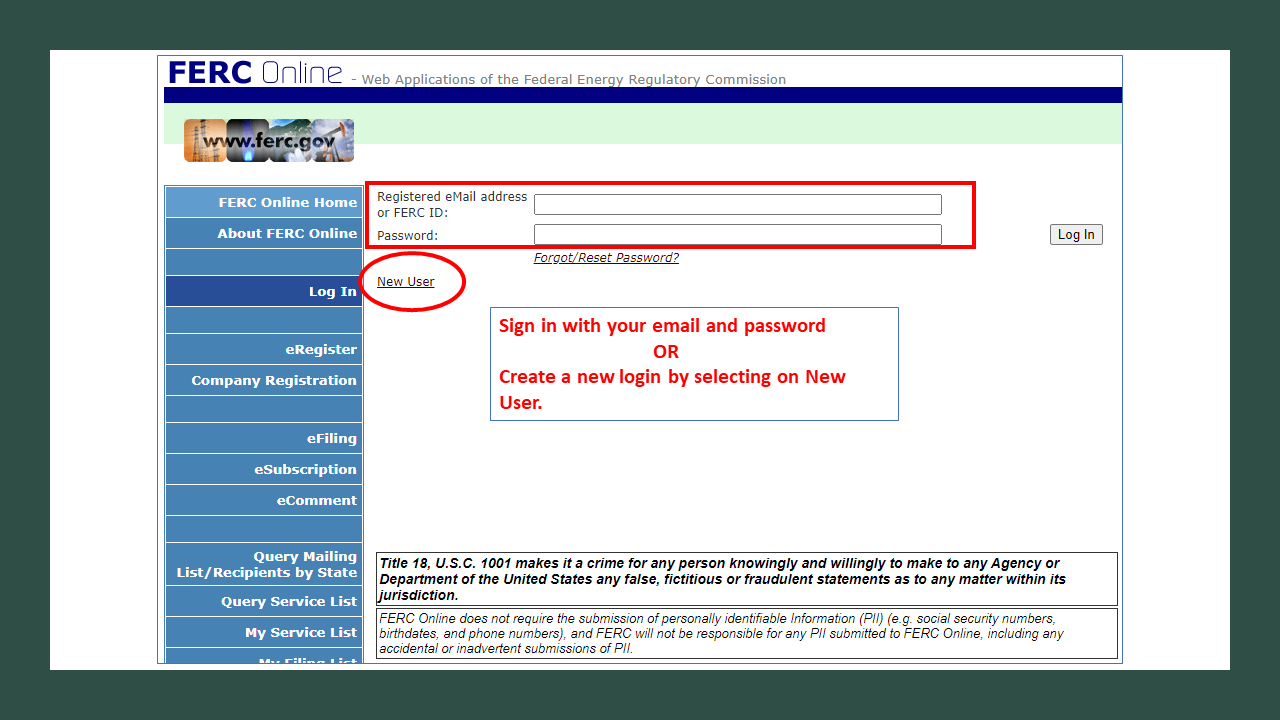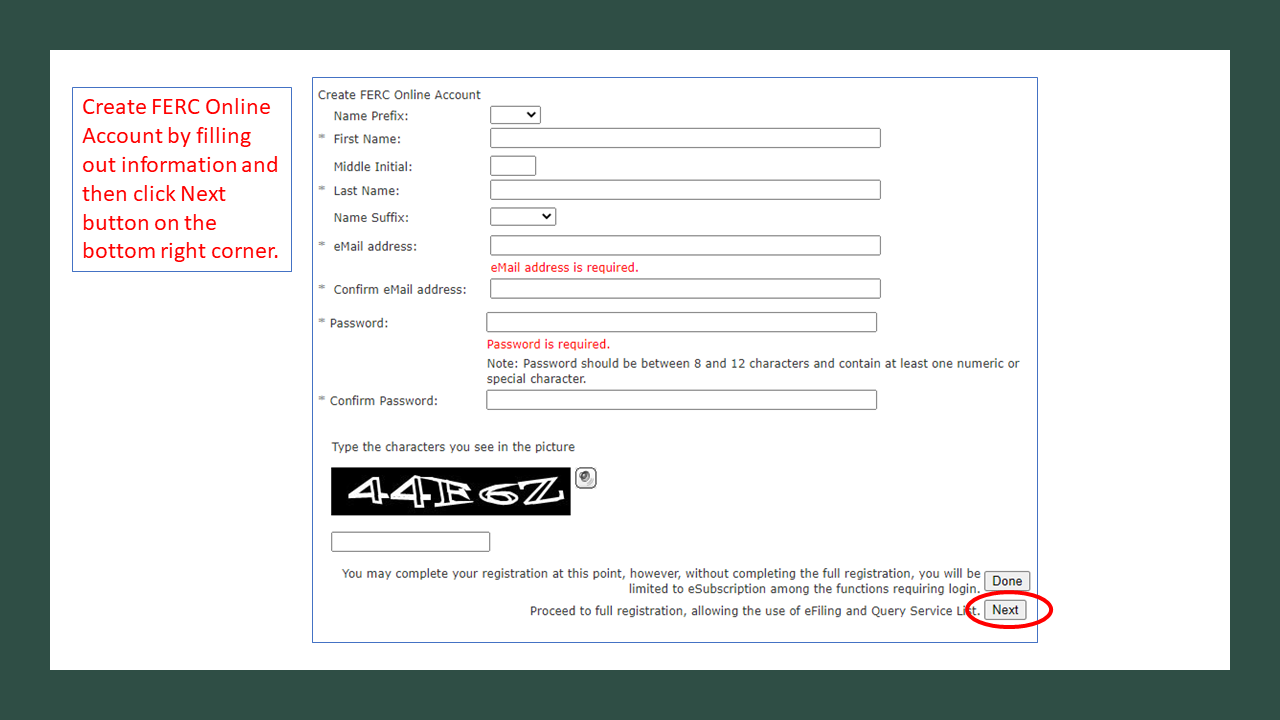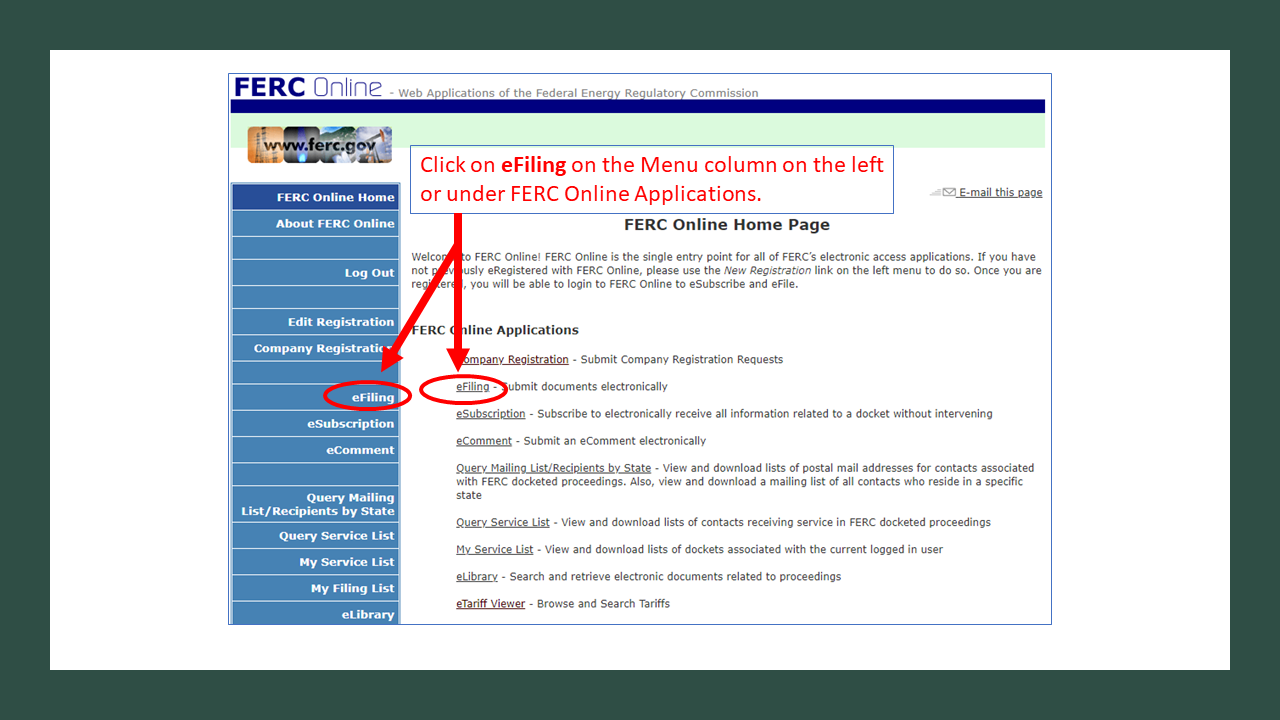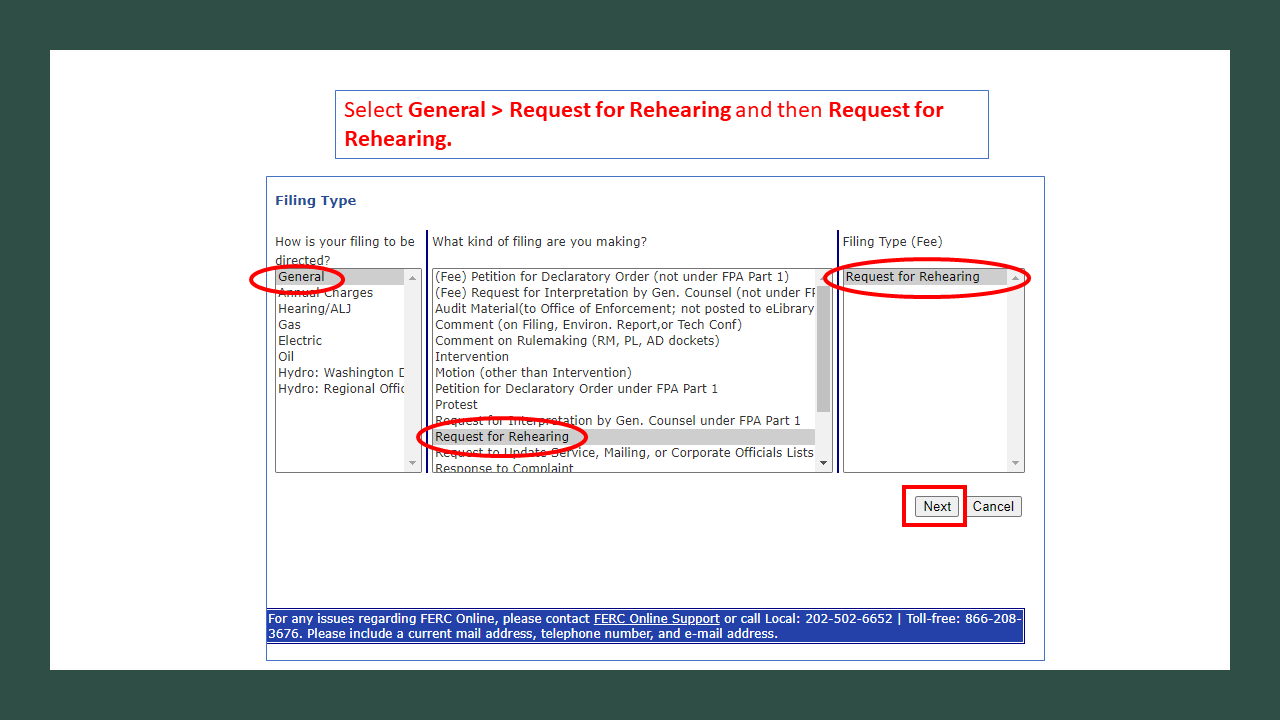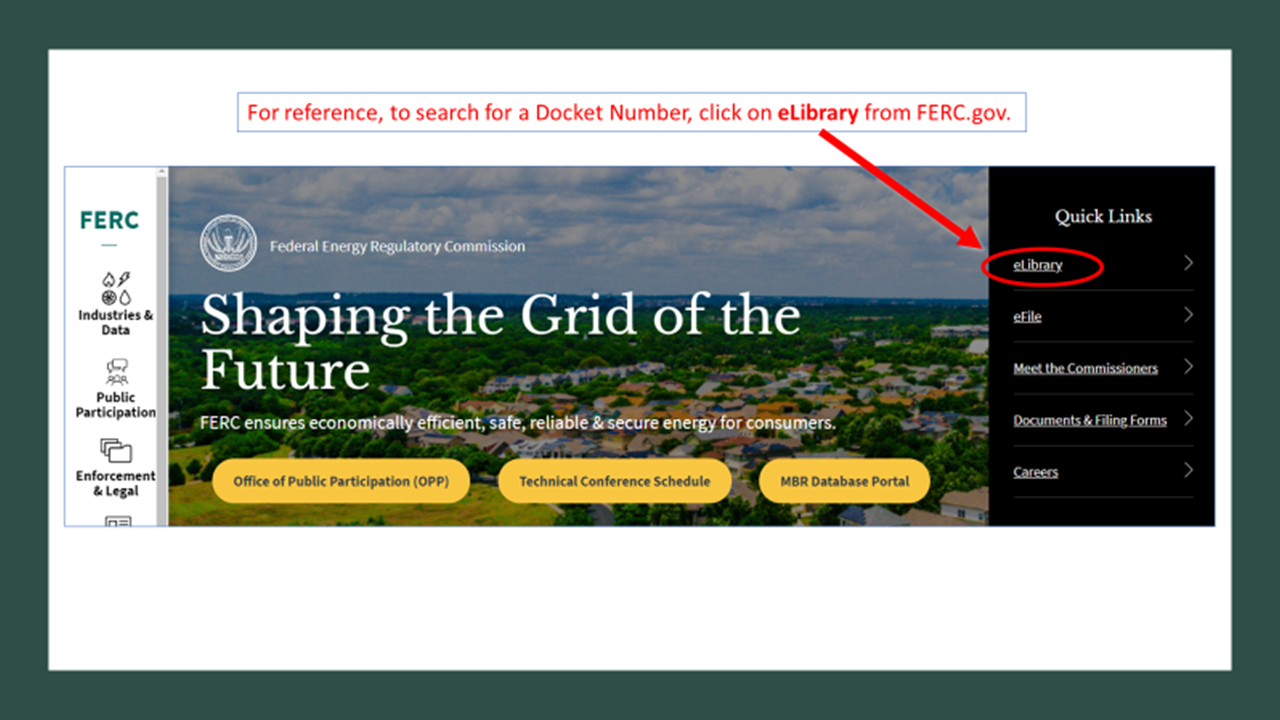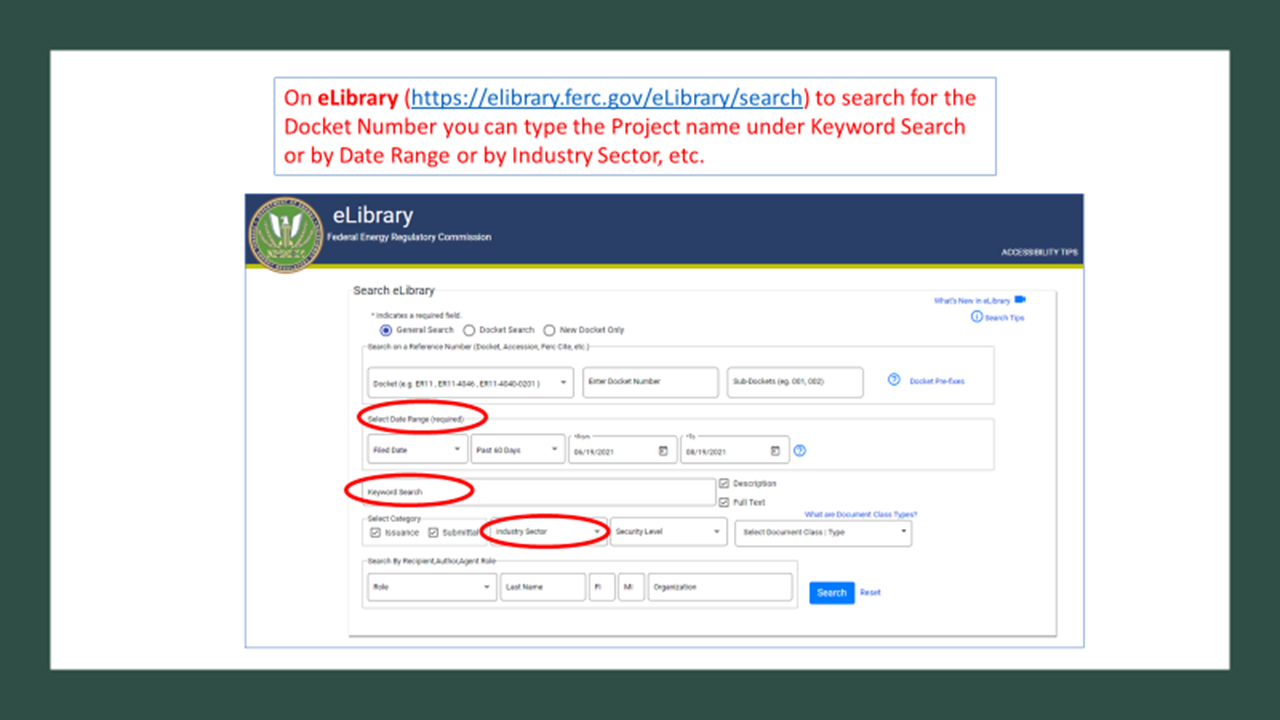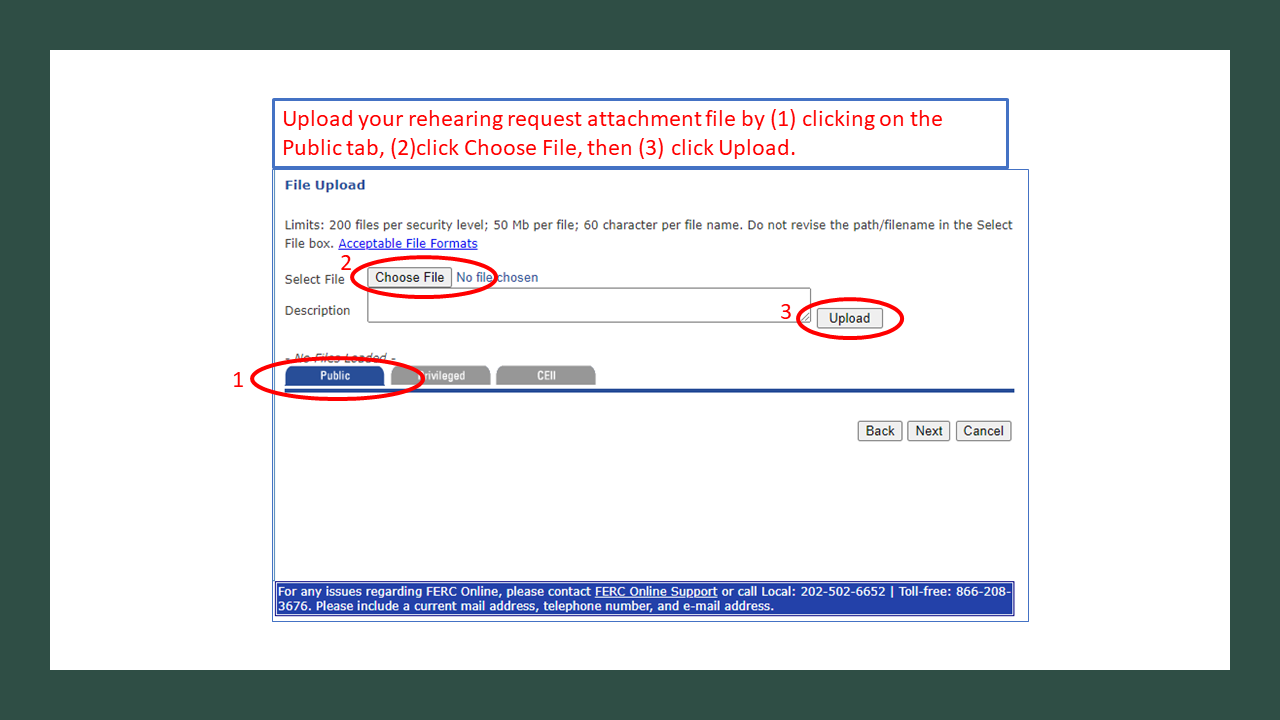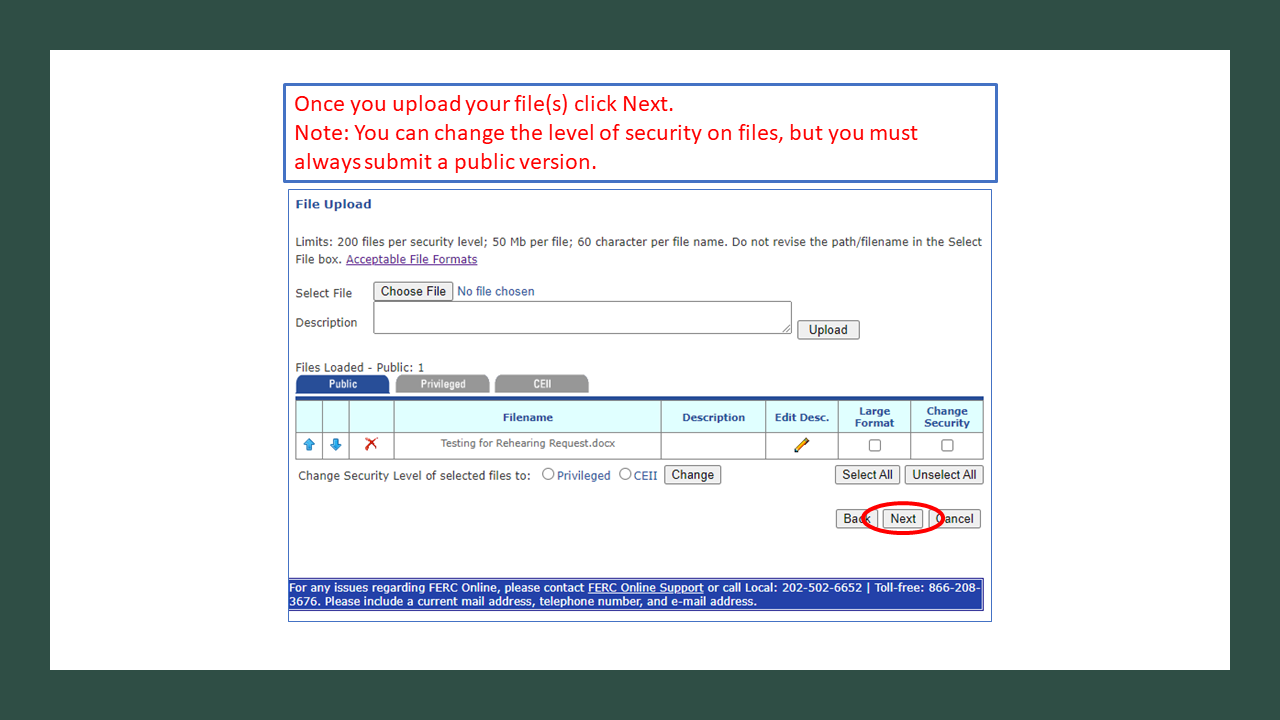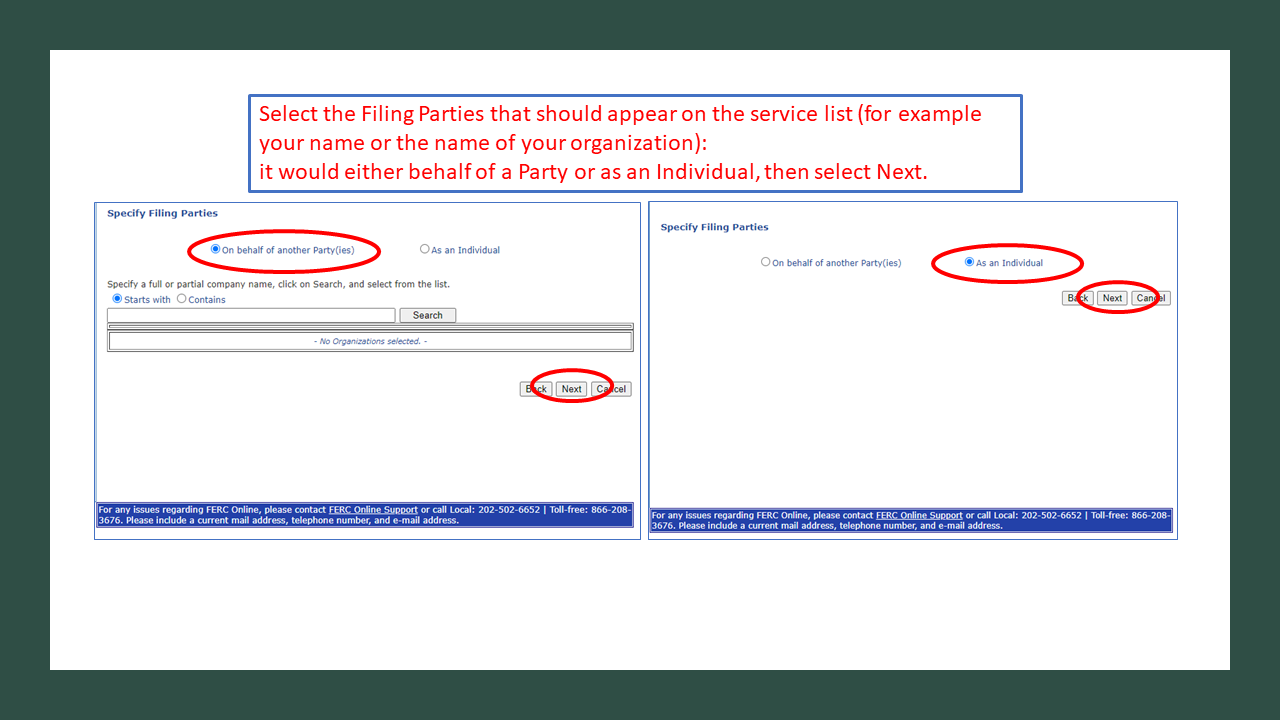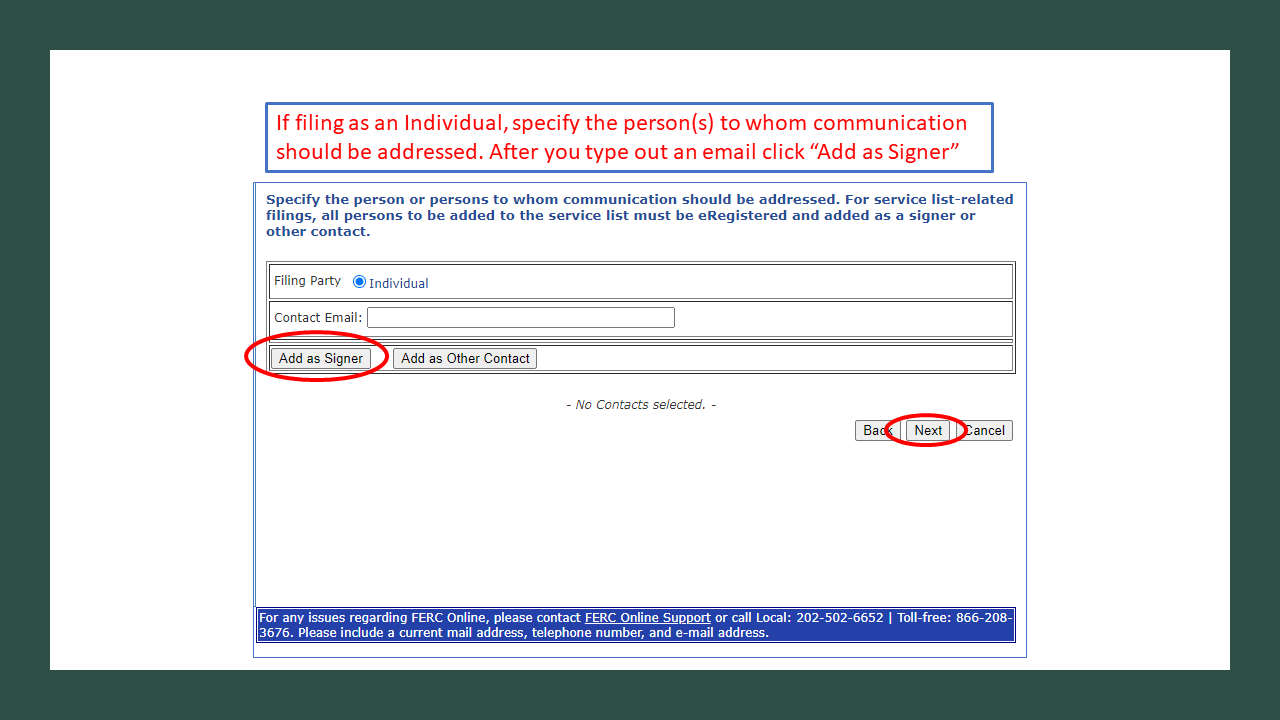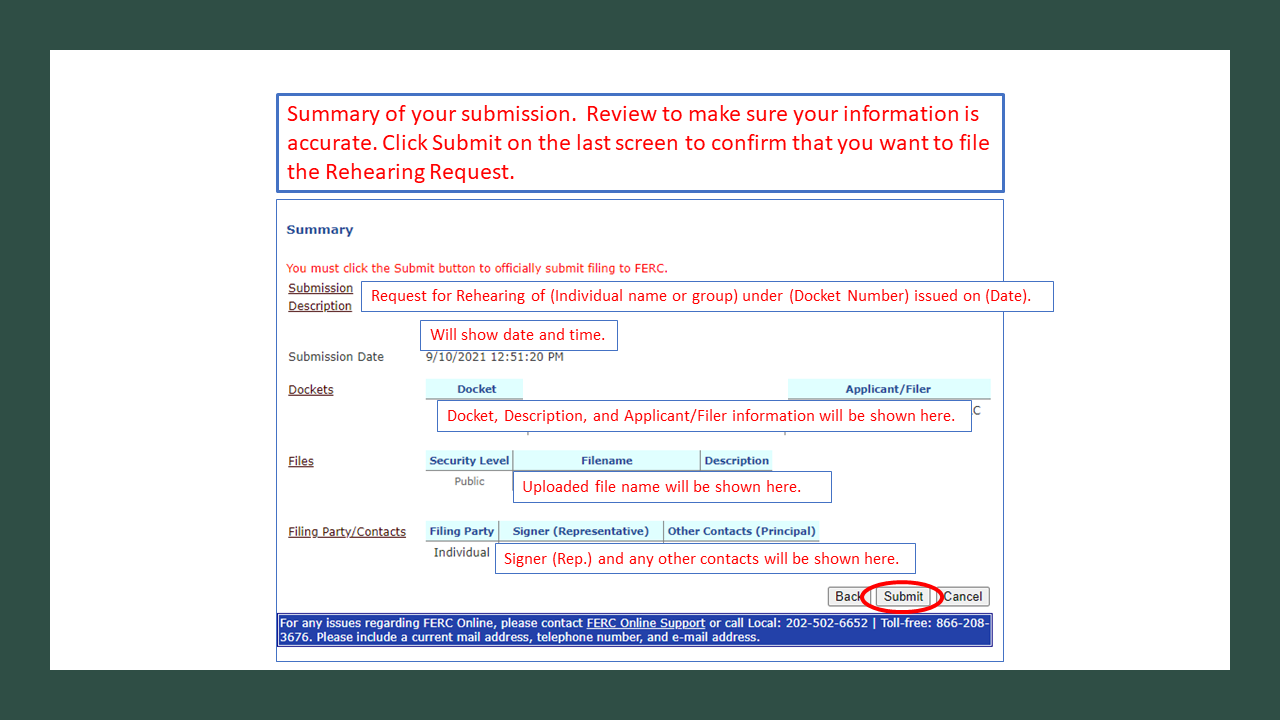Below is a step-by-step instruction guide to explain how the public can file a Request for Rehearing in Commission proceedings that include pipelines, electric, and hydropower projects. If you don’t find what you are looking for, please contact OPP and staff will be happy to assist you.
Rehearing Requirements
Intervenors may apply for rehearing within 30 days after the issuance of any final decision or final order in any proceeding. Requirements to request rehearing can be found in section 385.713 (Rule 713) of the Commission’s regulations. Any request for rehearing must:
- State concisely the alleged error in the final decision or final order;
- Conform to the pleading requirements in Rule 203(a), and include a separate section entitled, “Statement of Issues,” listing each issue in a separately enumerated paragraph that includes representative Commission and court precedent on which the party is relying; any issue not so listed will be deemed waived; and
- Set forth the matters relied upon by the party requesting rehearing, if rehearing is sought based on matters not available for consideration by the Commission at the time of the final decision or final order.
To file for a Rehearing Request, you must know the Docket number of the filing. If you do not know the Docket Number, search through eLibrary from the FERC.gov homepage.
Detailed instructions on how to file a rehearing request online are included below.
Step by Step Guide on “How to File a Rehearing Request”
Step 1:
- Parties are required by statute to file rehearing requests 30 days from the date of a final Commission order.
- It is strongly encouraged to electronically submit rehearing requests through the eFile link on the Commission's website. If you cannot file online, you may Mail or Hand Deliver a comment (see below for contact and address information).
- If you choose to mail a rehearing request you must send an original and three copies of the comment by overnight services to:
Attention:
Debbie-Anne A. Reese, SecretaryUSPS Mailing Address:
Federal Energy Regulatory Commission
888 First Street, N.E.
Washington, DC 20426Hand/Other Delivery Method:
Health and Human Services
12225 Wilkins Avenue
Rockville, Maryland 20852.
Receipt of mail sent via the US Postal Service may be subject to irradiation and significant delays. The rehearing request must be received within 30 days from the date of a final Commission order.
Step 2:
Log In with your email & password or click on New User to create a new login.
Step 3:
If you are creating a new account fill out the information and click Next.
Step 4:
Click on eFiling on the Menu column on the left side or under FERC Online Applications.
Step 5:
Make category selections in Filing Type screen.
In Filing Type:
- Select “General” in Column 1
- Select “Request for Rehearing” in Column 2
- In Column 3, select “Request for Rehearing”
Step 6:
- Select Docket: In the search tab type in the Docket Number.
- If you do not know the Docket Number, search in eLibrary on FERC.gov.
Tip: For reference, to search for a Docket Number, click on eLibrary from FERC.gov homepage.
On eLibrary you can search for the Docket Number by searching by project name under “Keyword Search” or by Date Range or by Industry Sector, etc.
Step 7:
Select the Docket Number from the list and click the blue + plus symbol.
Then click Next.
Step 8:
Upload your rehearing request attachment file by
- Clicking on the Public tab
- Click Choose File
- Click Upload
Step 9:
Once you upload your files click Next.
Note: You can change the level of security on files, but you must always submit a public version of the file.
Step 10:
Filing Party(ies) Selection
- On the Filing Party screen, select the filing party or parties that should appear on the service list as part of CFR § 385.2010 Service (Rule 2010) of the Commission’s Rules of Practice and Procedure.
- For example, this would be your name (Individual) or the name of your organization.
- Select either you are filing “On behalf of another Party(ies)" or “As an Individual.”
- In a joint or several motion, select each party individually.
Step 11:
Specify the Person(s) to Whom Communication Should be Addressed:
- There is one screen for entering all contacts. The filing party or parties you selected on the previous screen appear at the top of the Communications screen with a radio button adjacent to each party.
- Select a party, enter the email address for a contact, and add the contact as either a signer/representative or other contact. You can associate the same contact with multiple parties simply by selecting a different radio button and adding the contact to the list. Repeat the process for each additional contact.
- Each party must have at least one signer/representative on the service list. This is the signer or other legal representative for the party. In most cases it’s the attorney at the company appearing on the service list or at the law firm representing that company.
You can enter more than one signer/representative for a party. Another Contact (optional) is normally a person affiliated with the party on the service list that should be served. They are involved in the proceeding but not necessarily as the legal representative of the party. All entries will be added to the service list regardless of how you designate them.
- After you type out an email click “Add as Signer” then click Next.
Step 12:
Review or modify the description text that will be published in eLibrary. After your review click Next.
Step 13:
Review the summary of your submission. Click on Submit to confirm that you want to file the Rehearing Request.
Step 14:
Last screen will state you have successfully submitting the filing (rehearing request) and to expect to receive an email confirming your submission.