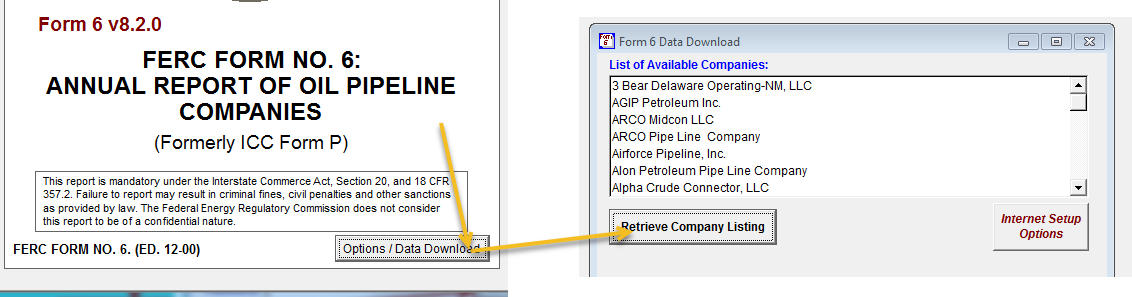Registration
If your respondent/company will be using Form 6 for filing for the first time, please send an email to FERC Online Support including your name, name of company, company address, and phone number. If you file for more than one company, please include the names of all companies in the email. You will receive a PIN (personal identification number) for each company by return email. This PIN is necessary for the electronic filing of Form 6 via the Internet.
Note: The Form 6 software has been tested and will function correctly with Windows 10, Windows 7, and Windows Vista.
Form 6 Installation Manual
The Form 6 Submission System Installation Manual is available in the Downloads box at right for viewing and/or printing by your Web browser. It is really important to read this document and understand it before continuing to the software download and installation. If you do not understand certain sections, please do not hesitate to call or email requesting clarification.
Form 6 Installation Software Download
Clicking on the Software link in the Downloads box at right will open a Form download webpage from which you can download the Form 6 Submission Software installation file.
If you are using MS Internet Explorer, you will be given the options to to
- Install the software from its current location;
- or
- Download the installation file
In either event, once the Installation File is downloaded, you must double-click on the installation file from Windows Explorer to begin application installation.
The Installation File can be discarded after the installation of the software. Its only purpose is to install the software on your workstation. After installation, it is no longer needed. If you need to install the software on other workstations, you can copy the Installation File to those workstations and use it to install the Form 6 software on that particular workstation. The software must be installed on the hard drive of each workstation using the Form 6 Submission System. It will not operate if installed on your network.
Internet Communications Problems
You will know when your workstation has Internet communication issues when:
- Long waits while checking for updates;
- Unable to submit the Form 6 Filing; or
- Unable to receive FERC software updates.
The Form 6 Submission System (F6SS) uses HTTP (to get the list of respondents for initial creation of your database - you only use this once), FTP Receive (to check for and deliver F6SS software updates) and FTP Send to submit your filings. These common Internet Communication Protocols may be blocked by your Internet Firewall for security reasons. This will require intervention by your computer or network support personnel.
The easiest and most effective solution is to ask your Firewall Administrator to install a rule in the Firewall permitting HTTP Send/Receive and FTP Send/Receive from the DNS eforms1.ferc.gov. This presents a minimal or non-existent security risk since all communication requests are issued by the Client (your workstation). The FERC Forms Server does not "push" unsolicited information to your workstation. Therefore, in creating this rule in your Firewall, do not permit unsolicited incoming data. Also, the IT personnel can try to “whitelist” from firewall the DNS and everyone that is accessing FERC Database if FTP is blocked at your company IT.
The filers/users can test the connection in within the Form 6 application by “Retrieve Company Listing” function. The successful respondents listing indicates that the connection has been correctly made. The function can be accessed by clicking on “Options/Data Download” button:
Quick Links
- Form No.6/6-Q with Instructions
- Form 6 Installation Manual
- Overview & Orders
- Data (Current and Historical)
- Electronic Submission Software Overview
- Electronic Submission Software Installation Manual
- Viewer Instructions & Download
- Software EXE
- 2020 Form 6 Transmittal Letter Revised
- 2008 Validation Software Checks
Contact Information
-
FERC Online SupportHours of Operation 8:00 -5:00 ET | TTY: 202-502-8659Telephone: 202-502-6652Toll-free Telephone: 1-866-208-3676Email: [email protected]