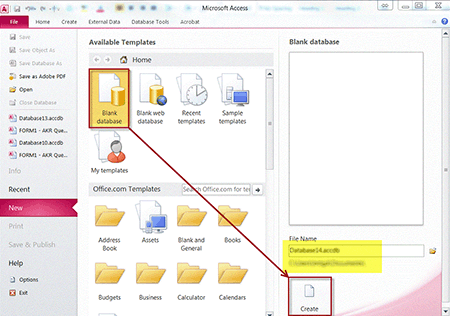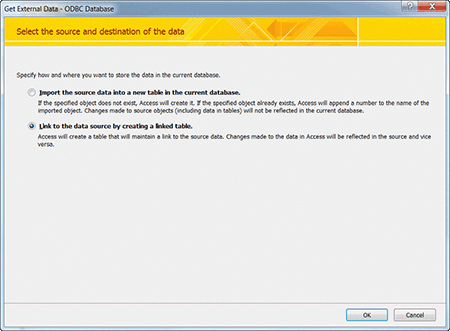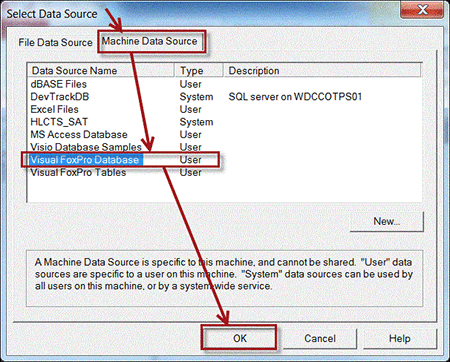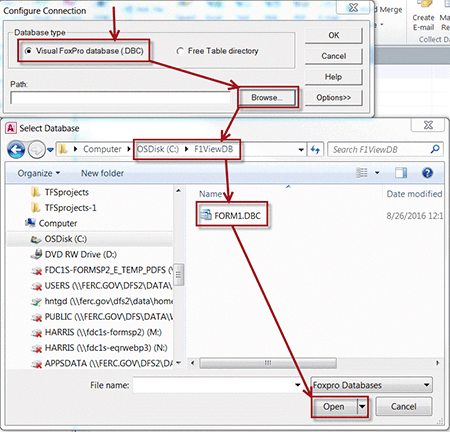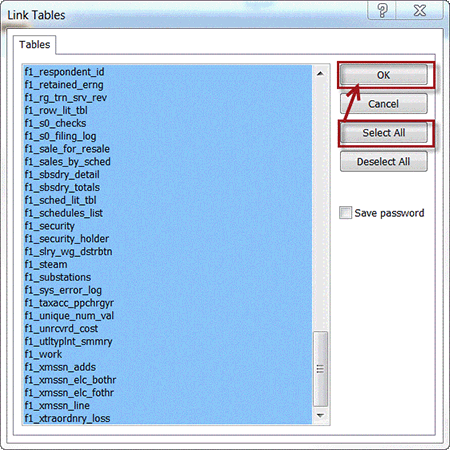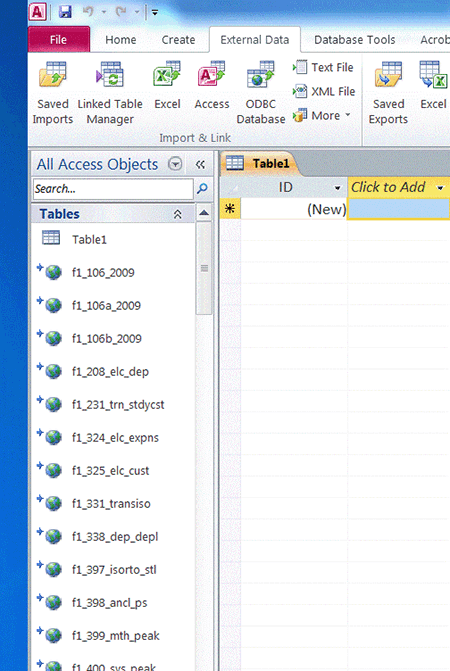All year databases can be downloaded from Form 1 - Electric Utility Annual Report page. You should install FoxPro ODBC or OLE driver for reading the database with MS Access on Windows XP, Windows Vista, and Windows 7. The ODBC driver may not properly work on MS Access higher than 2010.
To connect to Visual FoxPro, begin by launching Access and creating a new blank database. When Access starts, the first window will appear. Click the button "Blank database", and then click "Create" to create the new database. Remember the File name and Location.
Once the Access database is created:
MS Access 2010: Select “External Data”, select “ODBC database”. Click “Link to the data source …”. Click OK:
(For MS Access 2003: Right click on the blank database, choose “Link Tables”. Under “Files of Type”, choose “ODBC Databases”.)
On the “Select Data Source” window, click “Machine Data Source”; select “Visual FoxPro Database”. Click “OK”
On the "Configure Connection" window, the button for "Visual FoxPro database (.DBC)" must be selected. Click on the Browse button and use the File Open Dialog window to locate the VFP database.
Click on the Open button in the Dialog window and the path to the VFP database will be inserted into the Path field of the above form. There is no need to change any Options on this form. Click the "OK" button, and the following window will appear, which shows the tables in the VFP database.
When linking to the VFP tables, the “Select Unique Record Identifier” prompt may appear. This is asking the user to identify a primary key for the linked table. A primary key is required only if the user will be updating or changing the data in the VFP tables through Access. If the keys are not needed, click on the Cancel button to close the window.
When finished, the tables will appear on the Tables tab of the Access database. A globe icon precedes the linked tables’ names to distinguish them from tables created in Access.
Contact Information
-
FERC Online SupportHours of Operation 8:00 -5:00 ET | TTY: 202-502-8659Telephone: 202-502-6652Toll-free Telephone: 1-866-208-3676Email: [email protected]